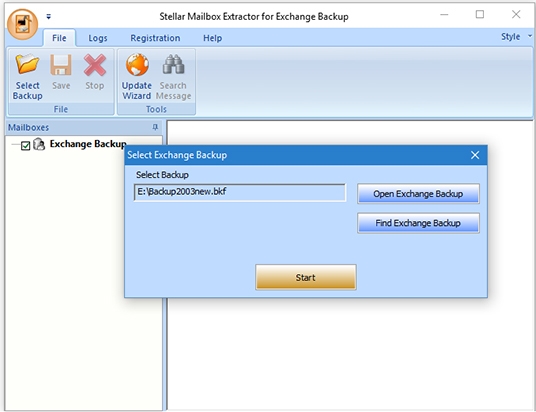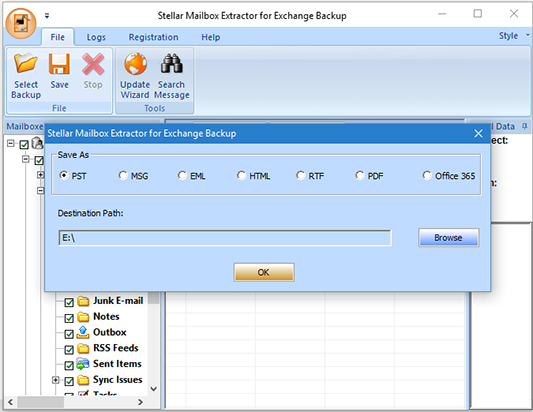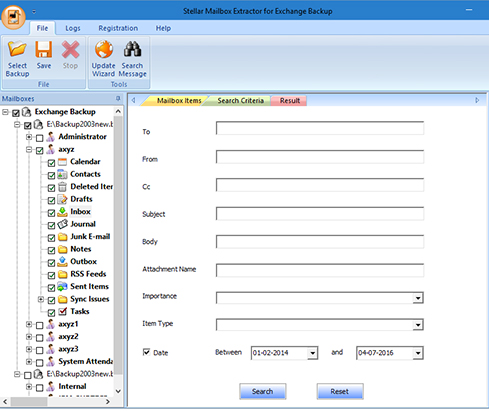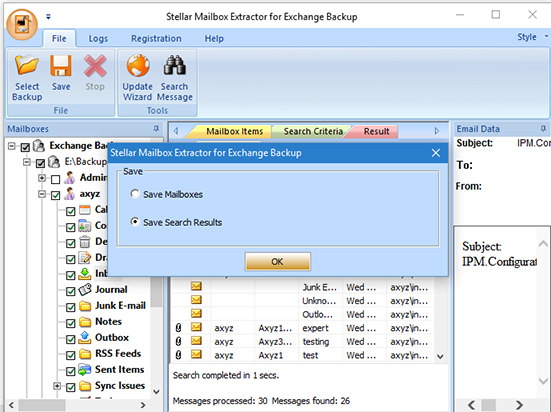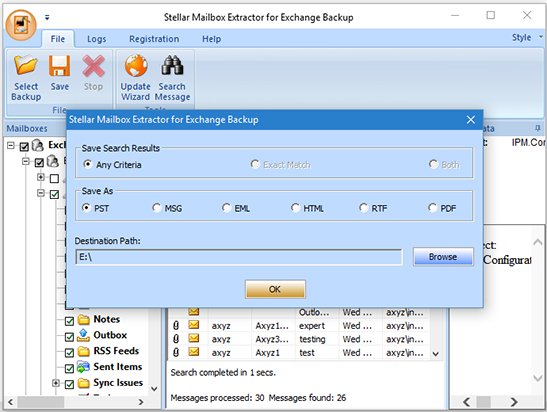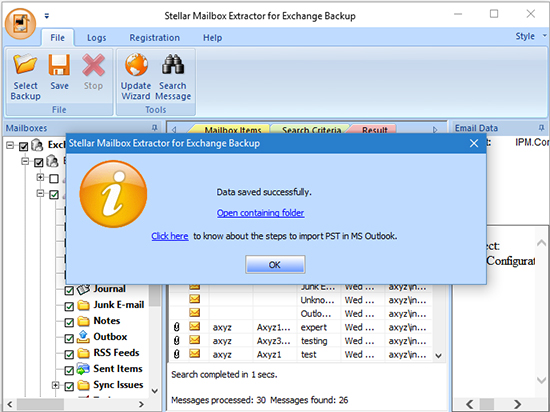Server Downtime caused due to Exchange Server failure can be kept to a minimum duration by following a good backup strategy. Indeed, backup can save the organization from facing ‘business-critical’ situations. If you have the most recent backup available, the business productivity will not get much affected even in the event of a failure i.e. when the Server encounters downtime.
There are a number of backup strategies available, and it is the responsibility of Exchange administrator to implement the best option for a smooth flow of organizational operations as per business requirements.
Since Exchange Server failure is a severe situation, therefore, a single mistake while extracting database or mailboxes from Exchange backup can add more to the severity; especially when Exchange backup is corrupted. To avoid any unfavorable conditions, administrator can alternatively select executing recovery by employing third-party applications. Here, Stellar Mailbox Extractor for Exchange Backup or Exchange Backup Extractor would serve the purpose.
Capabilities of Stellar Mailbox Extractor for Exchange Backup
The software works towards repairing corrupt and inaccessible Exchange backup files and retrieves user database and mailboxes stored within it. Let’s look at some of the major attributes of the tool to understand its capabilities:
- Repairs corrupt Exchange files. The tool efficiently repairs corrupt EDB backup files including VHDX and BKF to retrieve inaccessible Exchange user mailboxes, storage groups, public folders, etc.
- Auto Search Exchange Backup Files. The software is integrated with advanced search mechanism that executes thorough scan to find the backup file stored at any location on the machine.
- Extracts Offline Mailboxes from backup. Mailbox Extractor for Exchange Backup effectively fetches offline Exchange mailboxes from BKF and VHDX files and restores it on the machine.
- Recovers Data from UNICODE Backup Files. The latest version supports Unicode-formatted backup files and restores it in Unicode format.
- Supports Latest Exchange Server Editions. Stellar Mailbox Extractor for Exchange Backup supports Exchange Server 2016, 2013, 2010, 2007 as well as 2003 versions and comes with an easy-to-use GUI.
- Saves Recovered Mailbox Objects in Multiple Formats. The Exchange Mailbox Extractor application allows storing database objects in multiple independent file formats that include MSG, EML, PST, Office 365, PDF, RTF and HTML.
Know How Stellar Mailbox Extractor for Exchange Backup Works
Let’s have a look at the working steps of Stellar Mailbox Extractor for Exchange Backup software that is devised to extract mailbox or mailbox email messages from an Exchange backup file. The steps are as follows:
- First, the backup BKF file of the Exchange must be selected using ‘Open Exchange Backup’ or ‘Find Exchange Backup’ as displayed in the image below.

(a). If you are unable to locate the stored Exchange backup file, click on Find Exchange Backup tab to search the file, or else click on Open Exchange Backup. This action will display a screen shown below where you need to fill in the ‘Find Options’ details
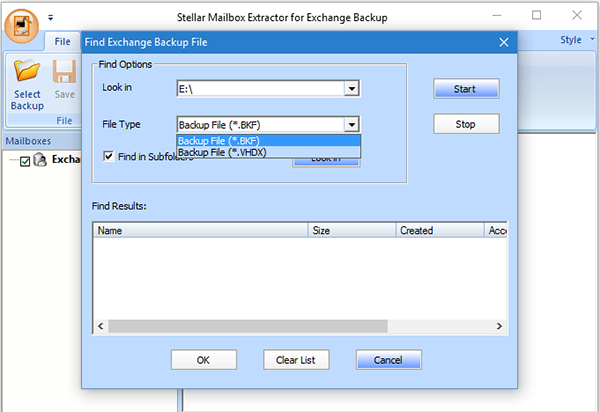
(b) Once the tool locates the backup file where the mailboxes are stored, select it and click on the Start tab for the software to scan the selected Exchange backup file as the image below displays.
- Once all the mailboxes are scanned, the tool shows a preview of the recoverable items as displayed in the figure below. From here, you can select items by placing a check on the boxes, and finally, extract the wanted data file in several formats as desired.
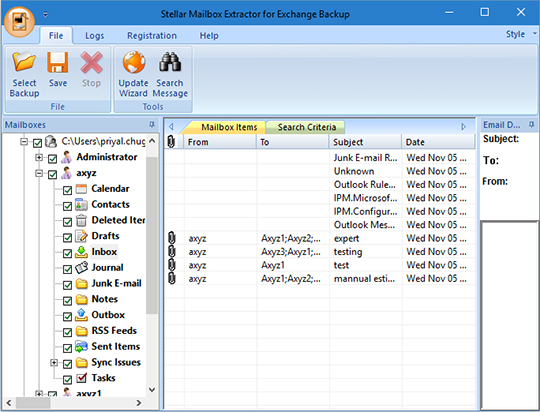
- Next, select the complete mailbox or particular data file(s) as you want, so as to extract from the backup file and click on Save in ‘File’ menu. In the Save As screen that is shown below, select any of the available file formats, browse the Destination, and then click on OK. Here, the PST file format, and the E drive as the storage location has been has been specified.
- Finally, as shown below in the image, you get a confirmation message that the data has been saved successfully. Next, you can import the PST file to Outlook to access its data items.
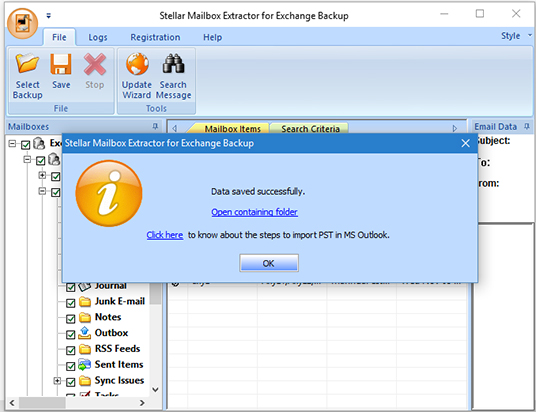
Note: The email messages in the mailboxes can be filtered, searched, and saved by different criteria. For this, you need to select the Search Messages option from ‘File’ menu as shown in the image below.
- Perform searching to find out the required email messages. Once the search process gets over, the Preview window displays all the filtered emails by the set filtered benchmarks.

- To save these filtered emails, put check marks in the respective boxes and click on the Save This gives you various options for saving the extracted email messages, i.e. to save the search results. The saving options are displayed in the images below.
- Select the saving options that you want, and click on the OK tab as revealed in the figure below.
- Finally, the process to extract the Exchange mailboxes from Exchange backup file gets completed with all the required messages saved from the mailbox extracted from the Exchange backup file.
It can be concluded that with the Exchange backup extractor tool, you can easily obtain the Exchange Server mailboxes and their data if you have an Exchange backup BKF or VHDX file in a healthy or damaged state. You simply require to download the Stellar Mailbox Extractor for Exchange Backup by visiting official web address http://www.stellarservertools.com/repair-exchange-bkf.php and get its license key. With its easy-to-understand interface, you can effortlessly put an end to all issues that prevent you from extracting mailbox messages from Exchange backup file.