If the Exchange database cannot be mounted, it means that its EDB file is in a damaged or corrupt state. This further signifies that the emails stored within it cannot be accessed that is an important task for users in the Exchange environment. Therefore, to recover emails from unmountable Exchange database, be it 2016, 2013, or 2013 it becomes the need of the hour to repair the particular Exchange Server Database (EDB) file. However, the main query is how to do so. As an answer to this query, through this blog, it has been tried to make Exchange database administrators acquaint with several EDB file repair methods.
Several ways to repair Exchange database (EDB) files
Repairing Exchange database (EDB) files is a high priority task for Exchange administrators. This is because they have to maintain high availability of the stored data and Exchange Server in down state is not acceptable. Here are the several practices that administrators can opt to repair corrupt EDB file.
- Execute powershell New-MailboxRepairRequest – You can run New-MailboxRepairRequest Powershell command. But in most of the situations, it fails to run and error messages occur. This happens because the command requires the database to be in mounted state. Next, check the path of log file to confirm if it was recovered properly. You should do this to assure that it was properly recovered. However, if the log files are not present users should try the following:
- Run Eseutil /P utility to repair the damaged database file. Going forward, you may also have the need to run Eseutil /D utility to defragment. Once you have run both these utilities, you should mount the database. Further, you should create a new database and export users to it.
- Perform a dial tone recovery. With a successful dial tone recovery, you can bring back the online quickly. Once users are online, you can once again try using Eseutil /P utility followed by the Recovery Database method to repair the damaged database EDB file.
Note – The methods that have been explained above are rather manual ways and provide more disadvantages than advantages. They may or may not yield the desired result, i.e. you may not get the repaired Exchange database EDB file. Also, to yield successful results with these manual methods, one needs to have technical expertise to successfully employ the EDB file repair methods.
- Use External or Third-party software – Well, as manual ways to repair damaged PST files do not guarantee successful results and has a number of pitfalls, it is recommended that the Exchange administrators employ a suited external or third-party software to recover emails from Exchange 2016, 2013, and 2010 databases that cannot be mounted.
From among a plethora of Exchange Recovery software, Stellar Repair for Exchange by Stellar Data Recovery is a popular and widely used software to repair damaged EDB files. Thus, you can also use this Exchange database recovery software to recover emails from Exchange 2019, 2016, 2013, and 2010 that cannot be mounted.
Why use Stellar Repair for Exchange?
You should use this software because it offers a bundle of benefits, minimum system requirements, wide support and compatibility, and easy working-steps.
Benefits:
- Repairs damaged EDB files efficiently and saves as Outlook PST file.
- Recovers emails, attachments, tasks, journals, contacts, calendars, etc.
- Restores both unmounted and offline Exchange database (EDB) files.
- Knack to repair a number of EDB files concurrently, thus, saves time.
- Ability to repair Exchange database (EDB) files that are quite large in size.
- Scans and offers the option to save in PST, RTF, MSG, EML, HTML, and PDF formats.
- Exports Recovered mailboxes to Live Exchange Server and Office 365 environment.
Download: Windows Users
System Requirements: It requires only 50 MB free space on the hard disk that makes it extremely light-weight, 1GB of memory, and Pentium Class processor; all these system requirements are easily available on all Windows systems.
Support and Compatibility: It offers a wide support and compatibility. This is because it supports MS Exchange 2016, 2013 (32-bit version and 64-bit versions), MS Exchange 2010 (32-bit and 64-bit versions), 2007, 2003, 2002 (XP), 2000, and 5.5 versions. Concerning Windows OS, it can be used on systems running Windows 10, 8.1, 8, 7, Vista, Windows Server versions 12 and 8.
Working steps:
Step 1: Choose the Exchange EDB file you wish to repair by a click on Browse tab. Click on Find EDB if you do not know the where you have saved the EDB file on your system. With this, the software searches for all the Exchange database files saved on your system.

Figure 1: Select Exchange database (EDB) file
Step 2: Select from the two scan options: Quick Scan and Extensive Scan that the software provides and click on the OK tab. The former is comparatively fast than the latter, while the latter scans in depth.

Figure 2: Select Quick Scan or Extensive Scan
Step 3: All the recoverable data of Exchange database (EDB) files are displayed.

Figure 3: Recoverable Exchange data
Step 4: Click on the Save button on doing which the Save As dialog box comes up. It offers saving of the recovered emails in PST, MSG, EML, HTML, RTF, PDF, and Office 365. Choose any depending on your requirement and click on the OK tab.
Figure 4: Saving the recovered emails
Step 5: The process to recover emails from Exchange database (EDB) file is completed successfully!
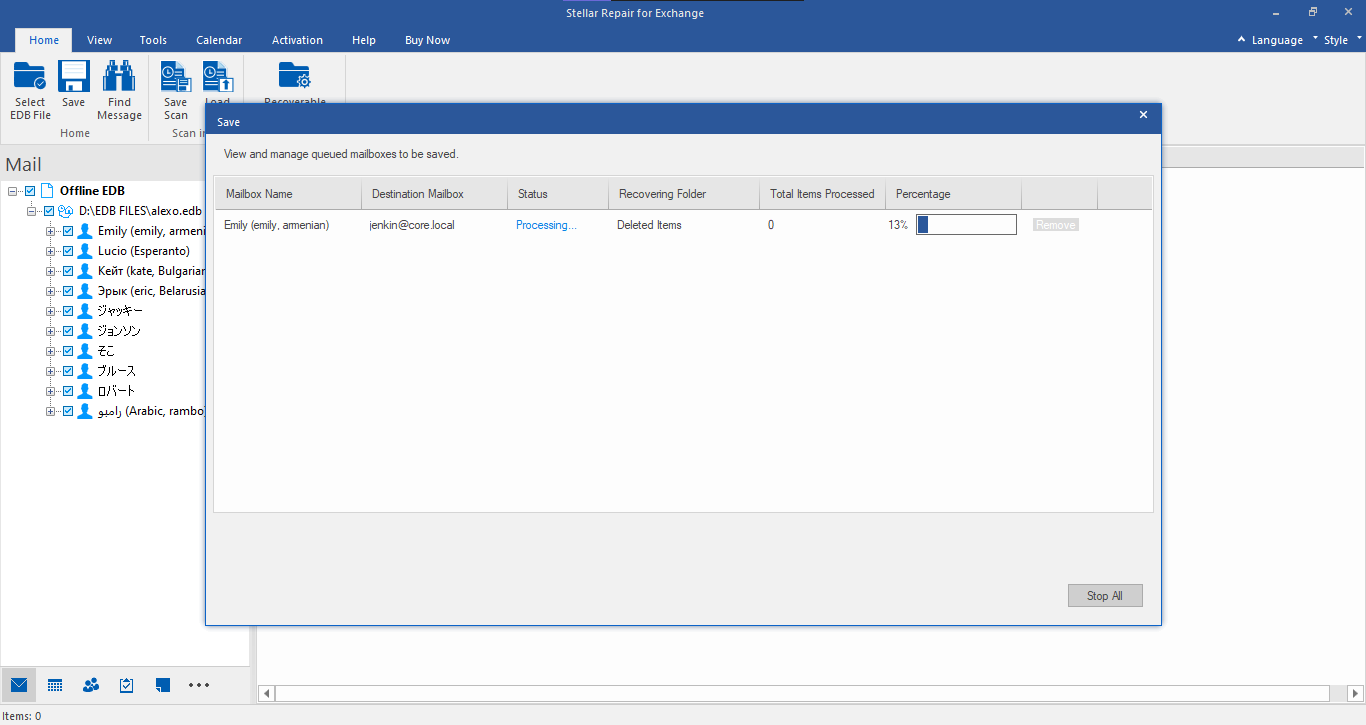
The Concluding Lines
It is advised here in this blog to leverage Stellar Repair for Exchange as Exchange recovery software. This is because, with beneficial features, wide support and compatibility, minimum system requirements, and easy-to-use interface for easy working, it is the topmost solution to recover emails from Exchange that cannot be mounted.



