Summary: Exchange database may fail to mount due to missing log files or various other reasons. In this post, we’ve discussed the stepwise procedure to recover inconsistent Exchange database and resolve failed to mount database issue by using Exchange utilities, such as EseUtil. We’ve also mentioned about an Exchange recovery software that can help you restore Exchange database, if Exchange utilities fail.
Exchange server admins may face various issues, such as unable to mount Exchange database, while trying to mount the mailbox store or public folder store in MS Exchange 2010, 2013, 2016 or 2019 server. This often leaves them in a crisis, as the users are unable to access the mailbox data stored in the database.
A common error faced by administrators while attempting to mount the mailbox store database is as follows:
Exchange is unable to mount the database that you specified. Database: 0f770558-4961-4a57-9008-2549f8f19116; Error Code: MapiExceptionCallfailed: Unable to mount database. (hr=0x80004005,ec=-528)
The error occurs when the Exchange database is not cleanly shut down due to uncommitted transaction logs. As a result, the database goes into a 'Dirty Shutdown' state, preventing admins from mounting the database. This usually happens due to reasons, such as unexpected or force shutdown, power failure or server crash.
In other cases, you may find the necessary transaction log files missing or deleted, which are not committed to the database. This causes transactional inconsistency in the database and leads to 'Dirty Shutdown’ state and mounting problems.
Common Reasons behind Exchange Failed to Mount Database Issue
Beside unexpected shutdowns and crashes, the Exchange server may fail to mount a mailbox database (.EDB) file due to the following reasons:
- Disk space issues
- Missing logs
- Antivirus and Backup software are not application-aware
- Hardware and software failure
- Malware or Ransomware
- Sudden power cut
- Human error
Steps to Resolve Failed to Mount Database Problem
To resolve database mounting issues, you can attempt Soft Recovery by using Exchange Storage Engine Utilities or EseUtil. However, before you attempt repair, check the database consistency by running following command in Command Prompt or Exchange Management Shell (EMS)
Eseutil /mh <DatabasePath/file.edb>
For instance,
Eseutil /mh C:\mbx01\mbx01.edb
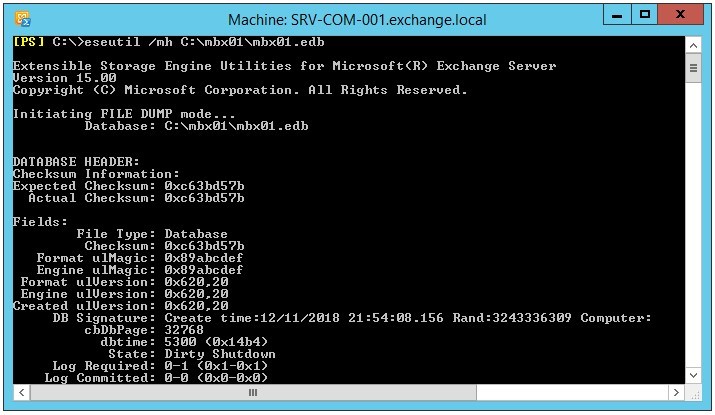
If the database has been shut down properly, i.e., transaction logs are committed to the database, the database should be in ‘Clean Shutdown’ state. .
In such a case, you should move the Checkpoint file (.chk) and all log files to some other folder. Then try mounting the database again using Mount-Database cmdlet in EMS.
However, if the command output displays ‘Dirty Shutdown’ state, then you must recover the Exchange database and bring it to consistent or ‘Clean Shutdown’ state.
To Recover inconsistent Exchange database and resolve Exchange failed to mount database Issue using EseUtil, follow these steps,
Step 1: Restore Database Copy from Backup
If the database is in a ‘Dirty Shutdown’ state, try restoring the database copy from a recent backup. However, if the backup is not available or obsolete, you may lose the data that was received after the last backup.
In such a case, you must perform a Soft Recovery or Hard Recovery, depending on the database damage.
You can also use an Exchange recovery software, such as Stellar Repair for Exchange to recover mailboxes from damaged or inconsistent Exchange databases to PST format. You can export the repaired mailboxes directly to a live Exchange server database or Office 365 tenant.
It’s an easy-to-use software to fix database inconsistency and corruption issues without risking the data loss. It quickly fixes corruption in the suspected Exchange database and get the Exchange server mailboxes back online by restoring everything, without incurring any further damage to the database.
It supports all Exchange versions, such as Exchange 2019, 2016, 2013, 2010, 2007, 2003, and 5.5.
You can perform a Soft Recovery on the database by using the EseUtil /r command
When Soft Recovery fails to restore inconsistent or corrupt Exchange database, you can perform Hard Recovery to repair the database and then mount it. However, Hard Recovery should only be performed as a last resort as it will purge all the data, which is flagged as corrupted or irrecoverable. Besides, there is no guarantee that the database will mount after the Hard Recovery.
To perform Hard Recovery, execute following command in EMS.
EseUtil /p <DatabaseName>
Following warning message will be displayed. If you click ‘OK’, the EseUtil will repair the database by deleting the non-recoverable data.
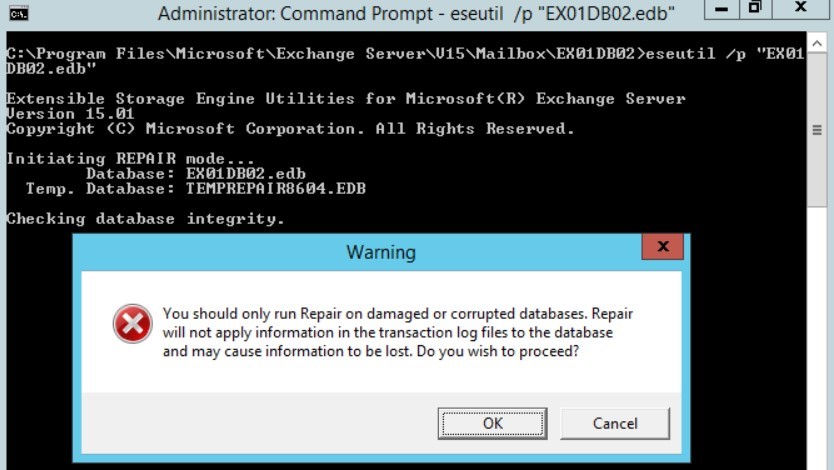
Proceed at your own risk.
In case you failed to mount the database after repairing by using EseUtil or ISINTEG utilities, you can use an Exchange Server Database Recovery Tool, as mentioned earlier, to repair and restore mailboxes from the damaged database.
The steps are as follows:
- Download, install and launch Stellar Repair for Exchange software on the server or copy the damaged database to a Windows PC where you have installed the software.
- Click ‘Browse’ to choose the database and click ‘Next.’

- Select ‘Quick Scan’ for minor damage or ‘Extensive Scan’ to repair severely corrupt Exchange database and click ‘OK.’

- After the repair, the software will display an enhanced preview of recovered mailboxes and mail items. Select the mailboxes you want to recover and restore to new Exchange database.

- After choosing the mailboxes and mail items, click ‘Save.’
- Choose the desired format, such as PST and click ‘Next.’

- Click ‘Browse’ to choose a save location and then click ‘OK.’

- In the next screen, you can set the mailbox export priority to save important mailboxes first than the other. Click ‘Next.’

- The software will save the mailboxes in PST format at the desired location.

- Similarly, you may choose ‘Export to Live Exchange’ or ‘Export to Office 365’ and enter your login credentials to export the recovered mailboxes from repaired Exchange database to a Live Exchange Server or Office 365 directly.

Eseutil is a great utility to recover and mount an inconsistent database. However, it may or may not work based on the severity of database corruption. If soft recovery fails to recover an inconsistent database, you may perform hard recovery. However, it is advisable not to perform hard recovery as it can lead to significant data loss.
Instead, you can download and install Stellar Repair for Exchange software to extract mailboxes from an inconsistent Exchange database (EDB) and save them in PST format. It can also export the mailboxes directly to another live Exchange Server or Office 365 account in a few clicks. The software provides an option to map mailboxes and create new mailbox if the mailbox is not available on the destination server database. This can ultimately help you fix the unable to mount database issue in Exchange without any risk of data loss.
- Fixing Exchange Error 550
- How to Recover Information Storage Group
- How to Recover Corrupt Priv1.edb File
- How To Restore Lost Active Direcovery Data
- Solution for Various Exchange Server Errors
- How to Fix Event ID 447
- Fixing Error C1041739 in MS Exchange Server
- Simple Ways to Fix Page Checksum Mismatch Error
- Resolving Exchange Dirty Shutdown Error
- Simple Methods to Solve Exchange Error 327
- Solution for Failed to Mount Database in Exchange Server
- How to Resolve Page Read Failed Verification Error
- Brick-Level backup - Not Recommended for Restore Exchange Mailboxes




