To satisfy the purpose, this tutorial will be describing one error with respect to Outlook OST files that is encountered quite often and baffles users. This is the “Cannot open your default email folders”. “OST is not an Offline Folder File” error and we’re explaining the causes and solutions to this error in this discussion.
The error – what it is and what causes it?
Cannot open your default email folders. The file xyz.ost is not an offline folder file.
On launching MS Outlook if you see a pop-up dialog with the message “Cannot open your default email folders. The file <xyz>.ost is not an offline folder file”, xyz being the name of your Outlook OST file, it can be a little confusing. Firstly, it’s not something you expect to see. Secondly, most users work with OST files seamlessly without even realizing they exist. So being lost is expected.
The good news however is that, it is quite easy to fix this error at your end through some simple steps. But before proceeding to them, it is important that you understand what causes this Outlook error so as to avoid it from happening again if possible.
- If Outlook cannot access the Exchange mailbox with which the OST file is associated for some reason, it won’t be able to synchronize the mailbox with the offline folders in the OST file. It will then report this error.
- Improper or absent settings to map your Outlook email client to your Exchange mailbox can also result in this error.
- Damage or corruption of the OST file.
- Deletion or disabling of the Exchange mailbox to which the OST file is associated.
- Setting your email account as Exchange-based by mistake when you don’t actually use it. And your email account is based on HTTP, IMAP, POP3, or other email servers.
- Communication problems between Outlook and Exchange.
Now that you’re aware of what can cause this nasty error to appear, let’s move on to the interesting part – fixing this error.
Resolving the error
If the error in focus or any other error for that matter strikes the Outlook OST, it will prevent you from accessing your data. In some cases, you won’t even be able to open Outlook. Moreover, often errors with the OST file can lead to serious implications like data loss.
To prevent any such disaster it is thus important that you fix errors with OST files as soon as possible. However, since in the case of this error Outlook doesn’t launch at all, it would first be necessary to try and save the data within the OST. For this,
- Locate the OST file on your machine. For this, search your computer for the name of the OST file displayed in the error message.
- Recover the data within the OST file by converting it into a new PST format. Once Outlook launches, this PST can then be imported into Outlook to reclaim all emails and other mailbox items. Use Stellar OST to PST conversion tool to convert an Outlook OST file to PST format. Through an easy to follow GUI, this software will help you to smoothly convert data within damaged OST files to new usable PST files.
- Backup both – the original OST and the new PST files.
- Delete the original OST file that was creating the problem or if you wish to, rename it.
- Launch Outlook.
Once the faulty OST is removed, Outlook should open without any glitch. It is now that you should check where the actual problem lies and eradicate it. For this, first check if all mailbox account settings in Outlook are correct. Then try to send / receive an email. This should automatically create a new OST file.
If however, the steps shown above do not solve the problem, then you’ll need to fix your Outlook profile. To do this,
- Go to Start -> Control Panel
- Type ‘Mail’ in the Search box at the upper right corner of the window; then click on ‘Mail’
- Click on ‘Show Profiles’
- Select the incorrect profile and click on ‘Remove’
- Add a new profile by clicking on “Add” and configure email accounts as per type
- Launch Outlook
Hope the fixes mentioned in this article will help you resolve the “Cannot Open Your Default Email Folders. OST is not an offline folder file” error. None-the-less, always remember to backup your Outlook data files to escape such crisis instantly.


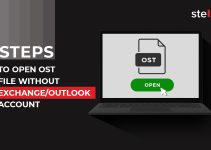

Finally I got a permanent fix to resolve this error. Spent 2 days and tried lot of manual methods suggested by experts at different forums, but I never thought I just need a tool to fix ost file error.
Thanks for the quick and straight forward resolution!