Offline Storage table (OST File) is basically Exchange Offline folder that allows users to continue their work on Outlook even if the Outlook client is not connected to Exchange Server or you are in offline mode. It lets you to perform new email creation, save them in drafts, read or delete existing mails etc. Once you are connected to internet/Exchange, all the changes will automatically get synchronized with live Exchange Server.
Essentially, OST files are stored on the computer hard drive, due to which any kind of damage to Exchange server does not affect OST file saved on your hard drive. However, at times, there are situations when your OST file gets corrupt and starts showing different error messages, while trying to sync changes to Exchange Server.
In order to resolve this problem Microsoft Outlook has an inbuilt utility named Inbox Repair tool (scanpst.exe) that helps you to diagnose and repair corrupt OST file.
Scan.pst location for Win8, 8.1, 7, XP
Outlook 2003 (32 Bit) C:\Program Files\Common Files\System\MSMAPI\<locale ID>
Outlook 2003 (64 Bit) C:\Program Files (x86)\Common Files\System\MSMAPI\<locale ID>
Outlook 2007 (32 Bit) C:\Program Files\Microsoft Office\Office12
Outlook 2007(64 Bit) C:\Program Files (x86)\Microsoft Office\Office12
Outlook 2010 (32 Bit) C:\Program Files\Microsoft Office\Office14
Outlook 2010 (64 Bit) C:\Program Files (x86)\Microsoft Office\Office14
Although, this inbuilt utility is good enough to repair most of the OST inaccessibility issues, but at times, a severe corruption case might need a more efficient and advanced way to treat. Therefore, it is always better to be prepared with an alternative solution to resolve a highly corrupt OST file, which cannot be repaired by Scanpst.exe.
The most common error message that you might have received while working with OST is:
‘Errors have been detected in the File Outlook.ost’
This error indicates that the OST file got corrupted.
Common reasons of OST file corruption are:
- Abrupt termination of MS Outlook while accessing OST file or syncing changes
- Abnormal system shutdown while synchronizing or accessing OST file
- Synchronization problem
- Power failure
- Virus attack
- File system corruption
Possible solutions to resolve this error message:
- Backup is the best and safest way to replace the corrupt OST file with a fresh one.
- Another way is Outlook’s inbuilt utility (scanpst.exe) to repair corrupt OST file.
- At the end, if none of the above resolutions work then a professional OST to PST converter software is the most reliable and convenient way.
Although, there are multiple professional tools available that follow dedicated modules to repair a corrupt OST file and convert it into PST format that can be imported directly to Outlook while keeping the original formatting of the content intact.
Stellar Converter for OST (http://www.stellarservertools.com/ost-pst-converter.php) is a perfect solution enriched with various powerful options in order to repair a corrupt or inaccessible OST file. It performs a secured conversion of OST files to Outlook-importable PST format and exports all the data into a newly created PST at any desired location. Additionally, this tool offers you to save the converted mail messages into MSG, EML, RTF, HTML, and PDF formats.



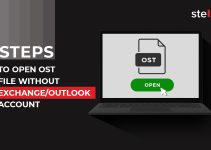
Good Read! The way you listed scanpst location is very helpful. Also add the same for Windows 10.
Overall, informative post as your other write-up.