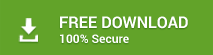Summary: The error “Unable to Mount Database (hr=0x80004005, ec=-543)” appears when a user tries to mount a corrupt or damaged Exchange database. In such situations, common fixes such as restarting the server or restoring from backup might not work. Instead, it requires you to get to the root cause of the issue and follow the solutions given in this guide to resolve it and restore the Exchange database.
Microsoft Exchange server maintains a record of all the transactions or changes that are made on the server for database integrity. The records are saved in log files (.log) and the server refers to these log files periodically to stay on track with its activities. These modifications or transitions recorded in the log files are committed to the database. However, a transaction is committed to the database only when the transaction is finished. If a transaction is incomplete or never finished, it’s not committed to the database.
It’s also important to note that to record and commit a transaction to the database, there are a series of steps performed in the background on the Exchange server. This job is critical so that when the next time server starts, it can refer to the latest version of those files and resume activities from where they were left off.
Reasons for Error Unable to Mount Database (hr=0x80004005, ec=-543)
If there’s any discrepancy with transaction log files and database or if one or more log files aren’t committed to the database or log files are removed/deleted/misplaced, it can throw Exchange’s working off track.
The most common problem that arises is the database being marked as dirty shutdown. As a result, the Exchange mailbox database (EDB) is dismounted from the server.
PRO TIP: If the database does not mount, it’s possibly corrupt. In such a case, you can use an Exchange recovery software to recover mailboxes from corrupt Exchange database and export to PST, Live Exchange or Office 365 directly.
The reason behind this occurrence could be,
- An abrupt server shutdown due to power surge or technical fault
- Server crash
- Failure of internal Exchange operations
While the “dirty shutdown” issue can be resolved fairly easily, the scenario where the “database fails to mount” is a bit trickier. And sometimes, when you try to mount the dismounted database to Exchange server, you may experience and see errors such as MapiExceptionJetErrorMissingLogFile: Unable to mount database. (hr=0x80004005, ec=-543
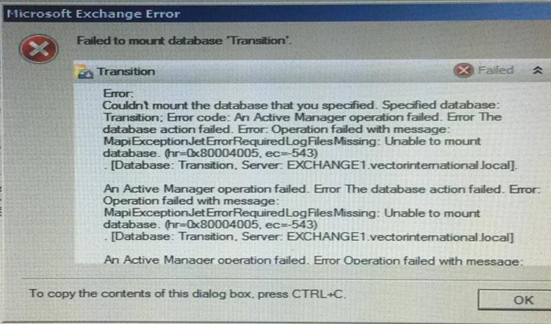
How to Resolve Unable to Mount Database (hr=0x80004005, ec=-543) Error?
Follow these methods to resolve the error (hr=0x80004005, ec=-543) in the Exchange server.
Method 1: Stop All Other Programs
EDB or STM file might be in use by other program, which may cause mounting failure and result in the error hr=0x80004005, ec=-543. So, check the programs including antivirus and backup software to ensure they are not using the database file that you’re trying to mount
Method 2: Move Log Files to a Different Location
Move all the log files to a different location. You can also create a new folder in the same location and move the log files in that folder. This will automatically recreate new log files, which will override the damaged log files and restore the missing log files.
Method 3: Use Eseutil
Stop the Information Store and all databases in the storage group and verify the integrity of database by running eseutil /mh command. Examine the ‘State’ value under its header information.
Eseutil /mh<Path to EDB File>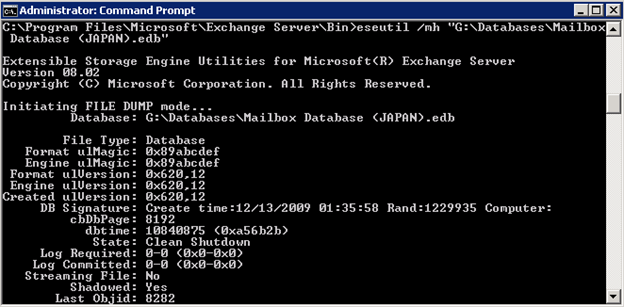
If the database is in Clean Shutdown (Consistent) state, you can safely remove all transaction log files (except the current transaction log file) and save them to a different folder.
If the database is in Dirty Shutdown (Inconsistent) state, restore from the last online backup. In case the backup is invalid, perform soft recovery by using the following command:
eseutil /r “prefix”<E00> /l <log file location> /d <database location>Method 4: Create Recovery Database and Restore Data to it
Use the Exchange Management Shell to create a recovery database. Run the following command:
New-MailboxDatabase -Recovery -Name RDB -Server “servername” -EdbFilePath “path” -LogFolderPath “path”Note: The recovery database should not be mounted before the restore.
Then continue to follow these steps,
Step 1: Select the Database to be restored from the “Backup Exec Restore” job properties
Step 2: Select Microsoft Exchange Redirection>Redirect Exchange Sets
Step 3: Select Microsoft Exchange>Default options
Step 4: Run the restore process
Once the restore is completed, data from a recovery database can be merged into an existing mailbox or exported to a folder.
Method 5: Hard Repair the Database
If the above-mentioned techniques don’t work, you will need to hard repair the database by using the eseutil /p command. However, you should be aware that using this option causes some amount of data loss as the database pages that cannot be repaired are straightaway discarded.
After repair, you can try to mount the database by using the Exchange Management Console (EMC) or PowerShell command, Mount-Database “DatabaseName”.
Method 6: Use Exchange Database (EDB) Repair Software
If you’re unable to get rid of the database unable to mount (hr=0x80004005, ec=-543) error even after following the solutions and steps mentioned above, the real issue could be severe corruption of Exchange Database (EDB) file(s).
In such a case, the safest and most efficient way to fix Exchange database corruption and restore database mailboxes is to repair the damaged EDB file with the help of trustworthy third-party software such as Stellar Repair for Exchange.
Stellar Repair for Exchange is the most hassle-free way to deal with Exchange errors such as hr=0x80004005, ec=-543. The tool is equipped with highly advanced EDB scan and repair algorithms that help fix any level of corruption to bring an inaccessible database to an up-and-running state.
Additionally, the software supports extracting vital mailbox components stored within EDB files such as emails, attachments, contacts, calendar entries, etc. and saving them in Outlook compatible PST format. Besides, the software includes a ton of other useful and impressive features, along with an interactive GUI which makes it one of the most preferred solutions to fix Exchange errors.
Concluding Lines
You may follow the solutions and fixes discussed in this post to fix the database corruption and restore it. However, if the database is severely corrupt, it’s highly unlikely that these manual solutions or steps will help mount and restore the database.
If you have experienced the error Unable to Mount Database (hr=0x80004005, ec=-543), better use Stellar Repair for Exchange to restore the data without any hassle. That way, you will save yourself from unnecessary efforts and time. The software has proven to be the most reliable way to deal with cryptic Exchange problems. Thus, if you’re not an expert at performing technical procedures or have tried everything but not received the desired results, avoid further waste of your time and resources. Employ this software, which you can download from here: