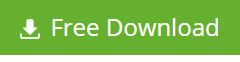There are times when users may wish to recover data from the corrupt or damaged Exchange Server database (EDB) file in Office 365 environment. For instance: A user has a hybrid Exchange Server 2010 SP3 environment with a Data Availability Group (DAG) having 4 members in the premise. Now, the user has migrated all the user mailboxes that were saved in the server’s database EDB file. Also, the two mailbox servers (2 member DAG) and the other two are offline but with data still saved on them. Plus, the user removed a mailbox that was migrated to the 365 cloud environment and is no longer present in the Recycle Bin. This occurred within 10 days from today. Now, the user is worried if there is any way to recover data from the old mailbox of Exchange Server that is no longer a part of the DAG (On-Prem). Plus, as archiving was not there at that time, the question is how to recover Exchange data in Office 365 environment.
Note – In the sections below, solutions to this scenario have been explained.
Solutions to Recover Data from Exchange Server
- Powershell script ‘Export-Mailbox’ – As a solution to this issue, the user can use the Powershell script ‘Export-Mailbox’ to export mailboxes from the database EDB file of Exchange Server. The condition here is that the user’s EDB file should work properly.
- Use of a Third-Party Software – In the above scenario, the user can recover the old mailbox even if the mailbox is not present in DAG and is deleted from the Recycle Bin of Windows system with the help of a third-party software that is proficient enough to do so. For instance, you can use Stellar Repair for Exchange software to recover Exchange Data in Office 365 environment.
How to use Stellar Repair for Exchange?
To use this software, users should download, install, and then activate it by registering. The registration can be done in both the circumstances, if one has the Registration Key and if one does not have the Registration Key. In the latter case, it can be done both online and offline. After completing the registration process, follow the steps mentioned below:
- Launch the software by giving a double click on its icon. After launching the software, the main user interface of the software will appear. It gives two options to select Exchange database EDB file and recover data from it.

- Open EDB to open the corrupt or damaged EDB file.
For ‘Open EDB’, select the corrupt EDB file and click on the Start tab.
- Find EDB to search and select the corrupt or damaged EDB file from which data is to be recovered. This option is highly useful when the location of the EDB file is not known to the user.
For ‘Find EDB’, Find EDB File dialog box will appear. In Find Options, select the drive from the Look in drop-down menu, and select EDB file from the File Type drop-down menu. Check ‘Find in Subfolders’ checkbox and then click on the Start tab. This will enlist all the EDB files from which you need to select the one that you wish to recover. After selecting the EDB file, click on the OK tab.

- The ‘Select Scan Mode’ dialog box will appear. Here, you will have to select either Quick Scan or Extensive Scan and click on the OK

- Quick Scan – This is a fast scanning process and is successful in most cases of the corrupt EDB files.
- Extensive Scan – This does extensive scanning of the selected EDB file for better results and is time consuming.
- The EDB file scanning is in progress.

- If data from another corrupt EDB file is to be recovered, the user can select, add, and scan more EDB files at this phase of the recovery process.

- After completion of the scanning process, all the mailboxes with the mail folders that are recoverable appear in a three-pane window.

- From the window’s left pane, select all or the required mailboxes and click on the Save Mailboxes icon from the ‘Tool bar.’ A Save As dialog box appears from which you need to select Office 365 option and click on the OK

- ‘Office 365 Details’ dialog box appears wherein you need to enter Office 365 credentials that are ‘Mail Id’ and ‘password’ and click on the OK tab to export selected mailbox folders to Office 365 mailboxes.

Why Use Stellar Repair for Exchange?
It is an out-of-the-box, and a top-notch feature rich software that can repair the corrupt Exchange Server Database (EDB) files efficiently without fail. It can extract mailboxes and the data stored within them correctly. Also, it is capable of handling severe corruption issues in EDB file and can restore emails, attachments, contacts, calendars, tasks, and the rest mailbox items. You can download the software from here:
Conclusion
As users are now aware of the two ways using which they can recover Exchange mailbox database EDB file in Office 365 environment, they can use any of the two. Nonetheless, using Stellar Repair for Exchange is a better option as it is an easy-to-use software without involving any complexity. Also, it does not require users to have technical expertise in Exchange Server.