Summary: Problem in an offline Outlook data file (OST), connectivity and other issues may result in ‘Outlook.ost is in use and cannot be accessed’ error. This blog will discuss different occurrences of the error, and how it can be fixed by converting the inaccessible OST file into PST by using Stellar Converter for OST software. Also, it will outline a few quick fixes to resolve the issue.
When trying to launch Microsoft Outlook after an update or sending a document via an MS Office application (such as Word, Excel, etc.), you may encounter the following error message:
‘ost is in use and cannot be accessed’
The error message, however, may differ from user to user. Let’s look at a few user scenarios with different occurrences of the error.
| TIP: Resolving ‘Outlook.ost is in use and cannot be accessed’ error may require you to try several manual fixes. This can be time-consuming and may require technical assistance. But, if you need to regain access to your OST file without any delay, use an OST to PST converter tool such as Stellar Converter for OST to extract and convert OST file data to PST by following a few simple steps. |
User Scenarios of ‘Outlook.ost file is in use and cannot be accessed’ Error
Scenario 1: “I am experiencing issues with Outlook 2010. The application works, sending and receiving email works normally, contact and everything works. The problem happens when I try to send a word document straight from MS Word. When I go to ‘Save and Send’, I get the error message: The file C:\users\user name\appdata\local\microsoft\Outlook Data File – outlook.ost is in use and cannot be accessed. Close any application that is using this file, and then try again. You might need to restart your computer.”
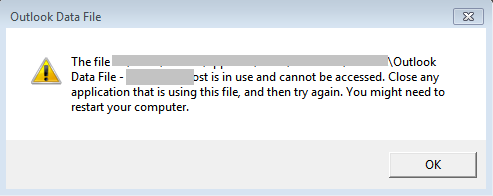
Scenario 2: “I’ve just moved to a new PC with Windows 10. I was running Outlook 2010 on the old machine successfully, but it failed to load on the new. As we’ve made a switch at work, I’ve now moved to 2016 to see if that works and still nothing. I get the error: Cannot start Microsoft Outlook. Cannot open the Outlook window. The set of folders cannot be opened. The file … Outlook.ost cannot be accessed. You must connect to Microsoft Exchange at least once before you can use your Outlook data file (.ost).”
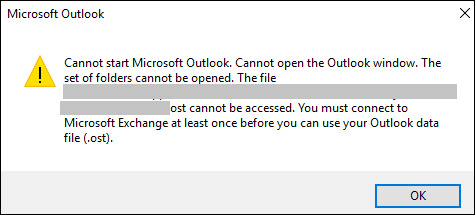
Scenario 3: “We are using Exchange 2013 with Outlook 2016. Outlook is running in cached mode (as online mode cannot be used for shared mailboxes). When deploying Office 2016 on computers, we receive an error message: Cannot expand the folder. The set of folder cannot be opened. The filename.ost is in use and cannot be accessed. Close any application that is using this file, and then try again. You might need to restart the computer.”
A few other occurrences of the error are as follows:
- Cannot display the folder. Outlook.ost is in use and cannot be accessed
- OST file is in use by another application
- OST is in use and cannot be accessed in Outlook 2016 shared mailbox
What Causes ‘Outlook.ost is in use and cannot be accessed’ Error?
Some common reasons behind the error are as follows:
- Problems while synchronizing OST file on local machine with the Exchange server mailbox.
- Slow or unreliable internet connection.
- Multiple users accessing the same OST file simultaneously.
- Runtime conflict of some other software with the Outlook application.
- Background processes using the OST file like ‘Communicator.exe’, ‘ucMapi.exe’, etc. are still running.
Quick Fixes to Resolve ‘Outlook.ost is in use and cannot be accessed’ Error
Note: Before troubleshooting the error, try restarting your system and then your Outlook application to fix the error. If this doesn’t help, try repairing your Office program. If the error persists, try the other workarounds.
Here are some quick fixes that may help you resolve the issue:
Fix 1 – End Outlook Processes via Task Manager
First and foremost, ensure that multiple instances of Outlook and related processes which require access to the OST file are not running in the task bar. Or else, the OST file will be marked as “in use”.
Follow these steps to kill all the Outlook processes opened in the task manager:
- Exit Outlook and open Task Manager on your computer.
- From the Processes tab, look for processes named “Microsoft Outlook”, “Skype for Business (Lync)”, “UCMAPI”, and any other Outlook related processes.
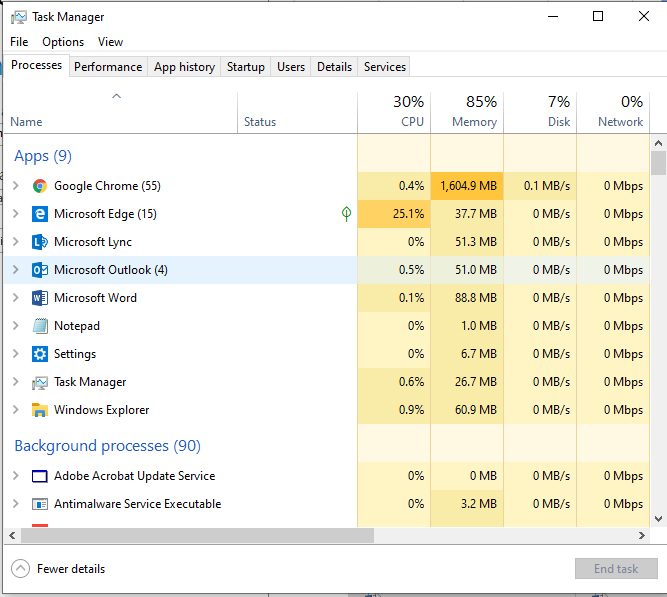
Fix 2 – Turn off the “Cached Mode”
Disabling ‘Cached Mode’ is another workaround you can try to resolve the ‘Outlook.ost cannot be opened or accessed’ error. To do so, perform the following:
- Close your Outlook application, and then open Control Panel.
- From Control Panel, click Mail.
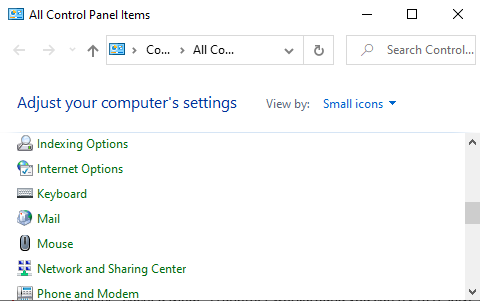
- In Mail Setup dialog box, select E-mail Accounts.
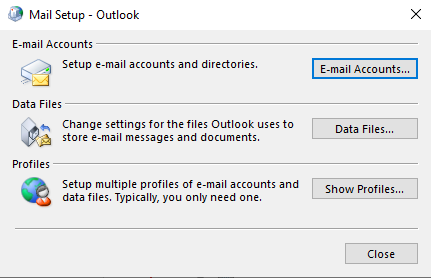
- The Account Settings dialog box gets displayed.Click the E-mail tab, select your email id, and then hit the Change button.
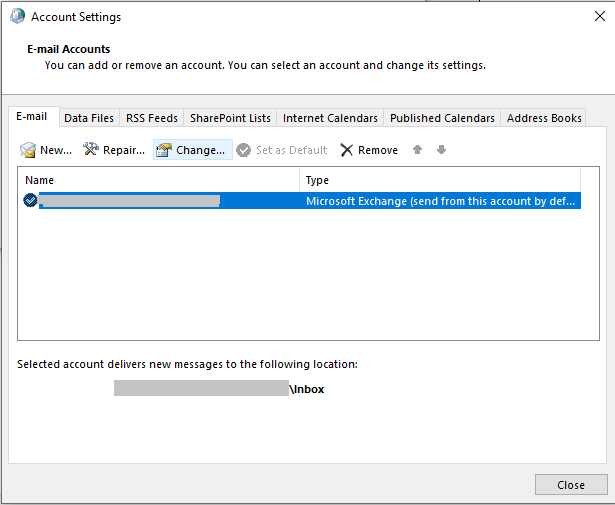
- Uncheck the ‘Use Cached Exchange Mode’ checkbox under Offline Settings.
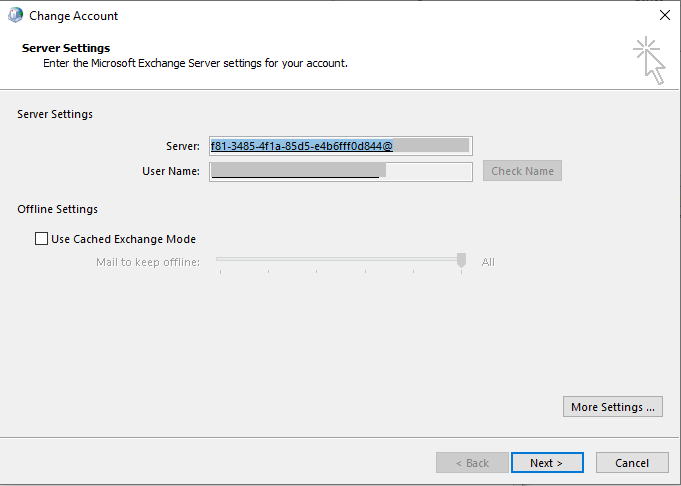
- Click Next > Finish.
Now check if the error is fixed. If not, turn on the ‘Cached Mode’.
Fix 3 – Open Other User’s Folder
If you have problem expanding the shared mailbox folder in Outlook 2016 and receive the error ‘ost is in use and cannot be accessed’, follow these steps:
- In Outlook, click File > Open & Export > Other User’s Folder.
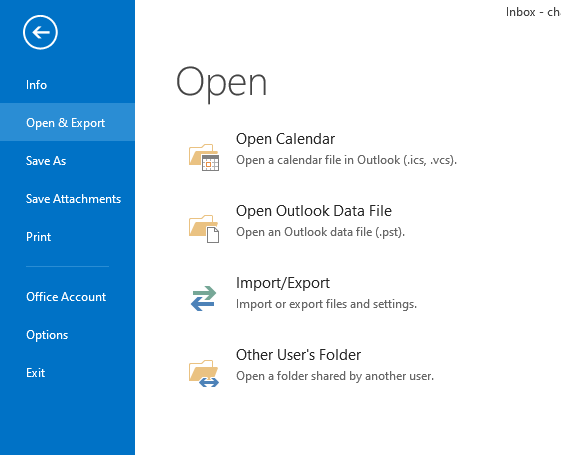
- In Open Other User’s Folder dialog box, click Name to select the shared mailbox from the drop-down list. Select Inbox from the ‘Folder type:’ list, and then hit OK.
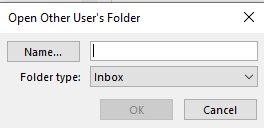
After executing the steps, check if you can view other user’s folder. If yes, copy the data from that folder to a new folder.
Fix 4 – Repair Corrupted OST File by using ScanPST.exe
The ‘OST file cannot be accessed’ error may occur when the file has turned corrupt. Try repairing the OST file by running the MS Outlook inbuilt utility called ScanPST.exe (or the Inbox Repair Tool) and check if it resolves the problem. Here’s how:
- Quit MS Outlook
- Run ScanPST.exe present in the MS Outlook installation folder
- The Microsoft Outlook Inbox Repair Tool window will open. Browse and select the OST file you want to repair, and then click Start.
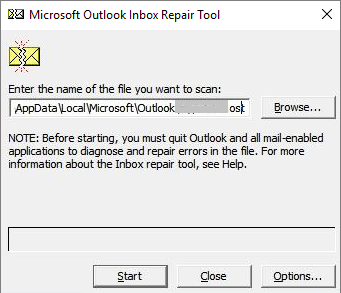
- If the repair tool reports errors in the OST file, click Repair.
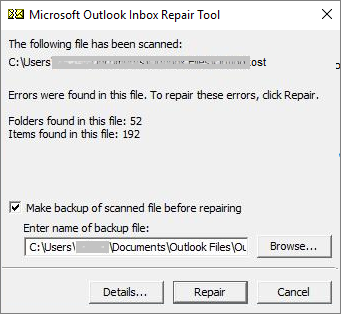
- The Repair Complete message box appears when the repair process is complete.
Note: The Outlook built-in repair utility cannot repair an inaccessible or orphaned OST file. In that case, you can try re-creating the file.
If you’re unable to regain access to your mailbox even after following the above fixes, the best solution would be to convert OST file items to a PST file.
Solving the OST Error by OST to PST Conversion
OST to PST conversion safely transfers objects in an OST file to PST format. The PST file can then be imported into Outlook to access the mailbox data. Stellar Converter for OST is recommended software to perform Outlook OST repair. This OST to PST Converter tool repairs and converts Outlook OST file to PST in a seamless manner.
Some key features of this product include the complete conversion of all mailbox items from .ost file to .pst file and saving of converted mail messages in various formats such as MSG, EML, RTF, HTML, and PDF.
Here are the steps to convert OST to PST by using the software:
- Download, install and run the software.
- The main software interface shows the options to either ‘Select’ or ‘Find’ the OST file. Locate the particular file and then click ‘Scan Now’ button.

- Next, a progress bar will show that the OST to PST conversion process is on. You can stop the process at any moment by clicking the ‘Stop’ button.

- The left-hand side pane of the software window lists all the converted mail items. Select a mail to view it in detail in the adjoining pane.
- Next, select the format in which you want to save individual converted emails.

- The next window shows save progress of the converted files. You can stop the process by clicking the “Stop” button.

- Finally, an information bar will show successful conversion message.
Rating by MVP:
![]()

Reference: https://social.technet.microsoft.com/wiki/contents/articles/43966.microsoft-outlook-stellar-ost-to-pst-converter.aspx
Conclusion
If you’ve encountered the ‘Outlook.ost in in use and cannot be accessed’ error, try the manual fixes included in this post such as killing/ending all the background Outlook processes, disable Cached Exchange mode, etc. If these fixes don’t work, you can try repairing or recreating the OST file. But, if it has become inaccessible or orphaned, you can easily and quickly regain access to the data in your offline Outlook data file (.ost) by using Stellar Converter for OST software.



In my experience, it is very hard to recover a damaged ost file with ost integrity check. And if you’re not connected with Exchange, it is impossible to recreate a new ost file. It was my case until I found this blog.
But after practiced all the possible solutions, I got stellar ost pst tool and here I’m done. No more problem with ost file, as well as no anonymous/unknown error code messages.
Thanks,
Thanks James 🙂
James said all! I found lot of tools for repairing damaged pst file, but not an utility for Outlook ost.
Your efforts are appreciated, whoever is behind this helpful!
If you try technician version, our software allows you some advance features as well!
Single version tool had done its job. Thanks! (:
Glad to know that you found that tool timely.