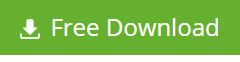Imagine a situation where you accidentally deleted a wrong user from Exchange and it removes the complete account. As an outcome, you lost all your data.
What is the next step? How to restore?
The Restoration Process depens upon situation whether the Cached Exchange is running or not.
Case 1: When Cache Exchange is Not Running
In this case, you have to enable the Active Directory Recycle Bin first and then proceed further.
Let’s delve to understand how to enable Active Directory Recycle Bin.
Broadly speaking, there are two approaches to cater it. These are as follows:
- exe
- Enable-ADOptionalFeature Active Directory module cmdlet
Using Ldp.exe
- Click on to Start -> Run -> type exe
- Click Connection -> connect -> Bind to connect to server hosting forest root domain of the current AD DS environment
- In BaseDN, click View -> Tree ->Select Configuration Directory Partition -> Ok
- In console tree, double-click on to the configuration directory partition distinguished name -> CN=Partitions container
- Right-click on distinguished name -> Modify( here ensure DN box is set empty)
- Under Edit Entry Attribute -> type enableOptionalFeature, under values mention CN=Partitions,CN=Configuration,DC=mydomain,DC=com:766ddcd8-acd0-445e-f3b9-a7f9b6744f2a
- Now, swap com as well as mydomain with AD DS environment suitable forest root domain name
- Under operations, click Add -> Enter -> Run
- To confirm, search msDS-EnabledFeature attribute and check that value is set as CN=Recycle Bin Feature,CN=Optional Features,CN=Directory Service,CN=Windows NT,CN=Services,CN=Configuration, DC=mydomain,DC=com
Using Enable-ADOptionalFeature Active Directory module cmdlet
- Click Start ->Administrative Tools -> right-click Windows PowerShell Active Directory Module -> Run as administrator
- Under Windows PowerShell command prompt Active Directory module, type Enable-ADOptionalFeature -Identity <ADOptionalFeature> -Scope <ADOptionalFeatureScope> -Target <ADEntity>
- Press Enter
The Active Directory Recycle Bin enabled. Now, use Connect-Mailbox -Identity “<identity>” -Database <database> -User “username” to get a mailbox back.
How to Recover Deleted Mailbox?
- Go to Exchange System Manager -> search mailbox store
- Click on to Mailboxes object -> click Cleanup Agent to ensure mailbox is in disconnected state
- Right-click onto the disconnected mailbox -> Reconnect -> choose suitable user -> Ok
How to Reconnect Deleted Mailbox with New User Object?
- Go to Active Directory Users and Computers -> Create New User Object -> Mark -> Create an Exchange Mailbox
- Now follow “How to Recover Deleted Mailbox? “Steps and connect it to the previously existing mailbox.
The Manual Restoration Process is complete
Case 2: When you are running cached Exchange, it is very easy
It is very easy. Just create a new account, re-add user, set-up email profile, import PST file, and you are through with restoration. The best practice to execute this operation is by using a third-party recovery software.
Best Practice: Third-Party Recovery Tool
Using a third-party recovery tool would serve the purpose as they are fast, secure, and reliable. With a third-party OST to PST Conversion tool. You can quickly restore your Exchange account. The reason being, MS Exchange creates a replica of mailboxes in the form OST Files which are sure-shot solution to recover data in case of disaster scenario. The only thing to take into account is that for Exchange Mailbox recovery from OST File, Outlook has to be in the Cache Exchange Mode.
Recommendation— Stellar Converter for OST
Indeed, there are extensive options to perform this operation; however, Stellar Converter for OST Tool is the ideal choice. The reason being, its customizable intuitive options, support for encrypted file conversion, multiple saving options facilities, support for splitting and compacting large PST File, better mail organization service, direct export support for OST to PST, and last but not the least, all Exchange objects conversion support to Outlook compatible format. You can download the software from here:
You can use this software effortlessly in all situations including hardware failure, dismounting stage, non-functioning condition, virus attack, synchronization error, to abnormal Outlook termination. It is compatible with MS Office 2019, 2016, 2013, 2010, 2007, 2003, 2002 (XP), and 2000. The bonus trait of this software is its 20 emails per folder free conversion support.
In Summation
Now you are familiar with how you can restore deleted Active Directory and Exchange Accounts. You can use any of the above-stated solutions as per your needs and requirements to recover deleted AD and Exchange Accounts. Both manual and software solution is at par excellence.