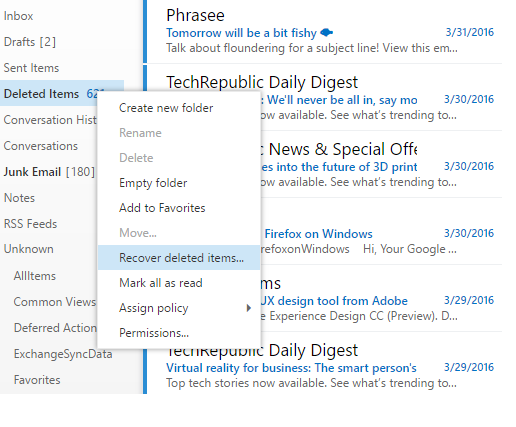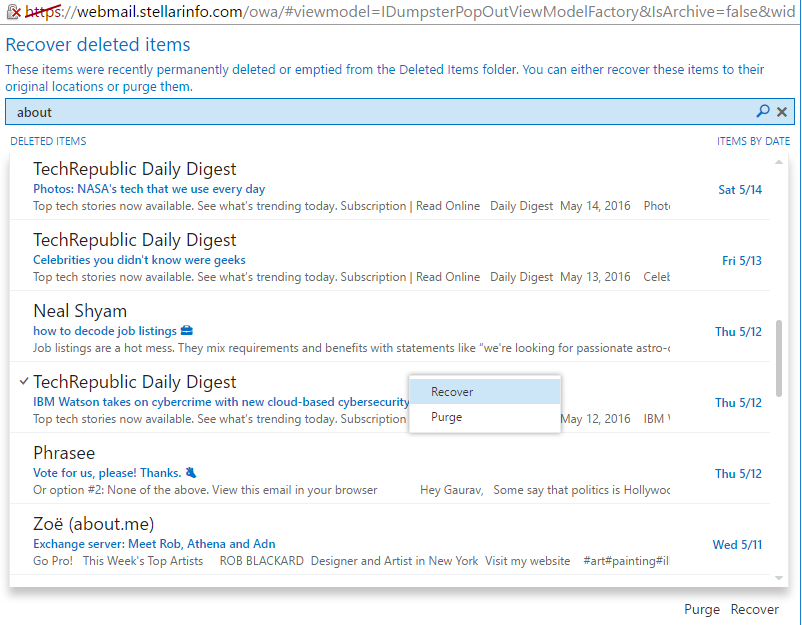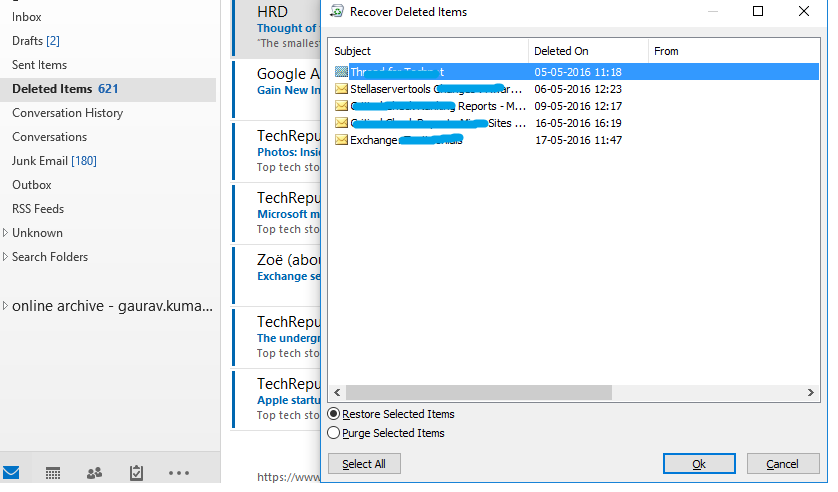The concept to recover a deleted mailbox and mailboxes items in Exchange 2016 is much similar as of other previous Exchange server versions. User can recover and restore the deleted mailbox by creating a user object and connect the user account to the disconnect mailbox if the retention period is not expired.
Exchange server facilitates 30 days of default retention period to keep the deleted mailboxes in disconnect state. During the period user can recover the deleted mailboxes anytime.
So in the article we will show you the required steps to recover deleted mailbox and mailboxes items. Below are the multiple methods to recover deleted items in Exchange 2016:
- Recovery using OWA
- Deleted mails recovery using Outlook
- Deleted mailboxes & mailbox items recovery using Stellar Repair for Exchange tool
But first we’ll discuss about the manual procedures to recover a deleted mailbox. Have a look-
Recovering (Reconnecting) a Mailbox in Exchange 2016
- Find the mailbox store in the Exchange System Manager that contains all the disconnected mailboxes.
- Click the Mailboxes under the mailbox store to find all the deleted (disconnected) mailboxes.
- Find the mailbox and verify that it isn’t marked as disconnected.
- Right click the Mailboxes object and select Cleanup Agent.
Now right click on disconnected mailbox which you want to recover and click Reconnect. Select the appropriate user account in which you want to connect this mailbox and click OK.
Note: Only one user can connect to the mailbox because the globally unique identifiers (GUIDs) are compulsory to be unique in an entire forest.
Reconnecting (Recovering) a Deleted Mailbox to a New User
First you have to create a new user object in Active Directory Users and Computers. Make sure that you have cleared the Create an Exchange Mailbox check box while creating a new user object.
Now you can connect this user object with the disconnect mailbox. Rest of the procedure is as same as I discussed above. Follow the steps 1 – 4 to connect the deleted mailbox to user object.
Recovering Deleted Mailbox Items in Exchange 2016
If you have accidentally deleted few important emails and now you wish to recover them back to your inbox, below the quick steps to recover deleted mailbox items-
Select the Deleted Items folder and right click to select Recover deleted items…
The screen looks like this if you’re using OWA:
Once you’ve clicked the highlighted option as shown in the above screenshot, another window will appear on the screen.
Once you’ve clicked the highlighted option as shown in the above screenshot, another window will appear on the screen.
You can check here all the deleted emails in this window. Select the emails you want to recover, then right click to select Recover.
The deleted email will be restored to your inbox folder. It’s that simple!
And in case if you’re using MS Outlook email client, below are the steps:
Open Outlook and select Recover Deleted Items form the Folder menu.
The Outlook window prompts like this-
Click the emails and select Restore Selected Items option. The item will be restored to the appropriate folder in user’s account.
But if you click Purge or Purge Selected items, selected items will be permanently deleted from the deleted folder and will not be recovered using manual methods.
In such case Stellar Repair for Exchange software helps you to recover the deleted items and mailboxes that you couldn’t restore using manual procedures. Deleted items as well as mailboxes can be easily restored from the previously stored offline EDB file using the software but make sure deleted mailboxes lies within the mailbox retention period.
Download the latest version of the software over here: https://www.stellarservertools.com/recover-exchange-mailbox.php
Let us know in the comment box if you encountered any difficulty!