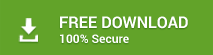Several reasons may cause Exchange not mounting issue in MS Exchange 2007, 2010, 2013, 2016 or 2019. In this guide, you will learn a few methods to fix the problem where the Exchange database doesn’t mount after database restore.
After restoring Exchange Server 2019/2016/2013/2010/2007 database from offline backup, you need to mount it to resume the email flow and client access. However, sometimes you may come across ‘unable to mount database’ error while mounting the restored Exchange database.
Reasons for ‘Database is Not Mounting’ Issue
There could be various reasons that can cause Exchange database not mounting problem, such as:
- Exchange database is in dirty shutdown state
- Transaction log files are corrupt, missing, or deleted
- Database is corrupt
- Not enough free disk space on the server
You can resolve this issue by following the steps given below. However, if this doe not help or fails, you can always rely on a Exchange repair software, such as Stellar Repair for Exchange. Unlike Eseutil, the software is GUI based and does not require additional permissions, roles or storage space on the server. You can install the software on any system, scan and extract mailboxes from EDB and then save them to Outlook importable PST format. You can also export the mailboxes to a new or existing database on your live server in a few clicks.
How to Resolve ‘Database is Not Mounting’ Issue?
Exchange not mounting is usually caused by database corruption. If log files are damaged, missing, deleted, or there is some discrepancy between the transaction logs and database files, the Exchange database enters into Dirty Shutdown state. And when the database is in a dirty shutdown state, you cannot mount it. In case you try, it will fail to mount the Exchange database.
So, the first thing you need to do is to ensure there’s enough storage space and then verify whether the Exchange database is in a clean shutdown state or not.
For this, you can use the Eseutil command-line tool to examine the current state of the database and perform soft recovery and hard repair commands to repair the damaged or corrupt database.
But before following the below steps, create a backup of Exchange EDB file.
Step 1: Check Database
To check and verify the database’s current state, use the following Eseutil command,
ESEUTIL /mh <database nameThe command will return the result of database’s current state. If you find the database is in a dirty shutdown state, fix the dirty shutdown by using Eseutil command for Soft Recovery or Hard Recovery.
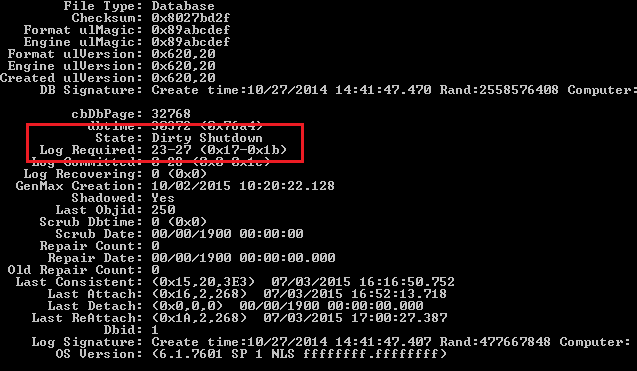
Step 2: Perform Soft Recovery by using Eseutil
To execute the soft recovery, it is mandatory to run the ESEUTIL /r command from the folder in which the transaction log files exist. Also, use it only when the databases to be recovered are in their original path locations. The complete command is as follows,
Eseutil /r E00 /l “Drive:\Exchange Server\FirstStorageGroup\Logs” /d “drive:\Exchange Server\FirstStorageGroup\MbxStore1\Mydatabase.edb” /i- E00 specifies the log prefix of the transaction log file E00.log.
- /l and /d specifies the log file and database location path. The log and the database location is – Drive:\Exchange Server\FirstStorageGroup\
- /i switch in the command is used to resolve the streaming error that may occur during command execution.
Once the command is executed successfully, run eseutil /mh again to verify if the database is in a clean state now. If it is, restart Exchange System Manager (ESM) and mount the database.
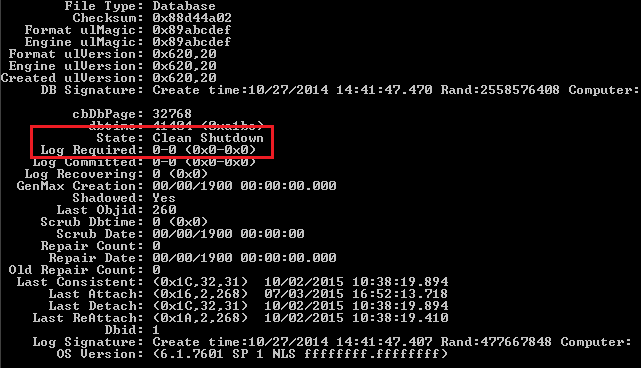
In most cases, this solution works fine. But in case it fails, you can perform hard recovery on the database using Eseutil command
Step 3: Perform Hard Repair using Eseutil
This process requires a lot of free storage space, almost two or three-times the size of the database. This is due to the temporary database that Eseutil creates before performing hard repair. So make sure you have enough space before executing hard repair command.
The command is as follows,
ESEUTIL /p <database_file_location>Press ‘Enter’ to execute the command and start the hard repair. Once the process is completed, run the eseutil /mh command to check the database state. It should be clean.
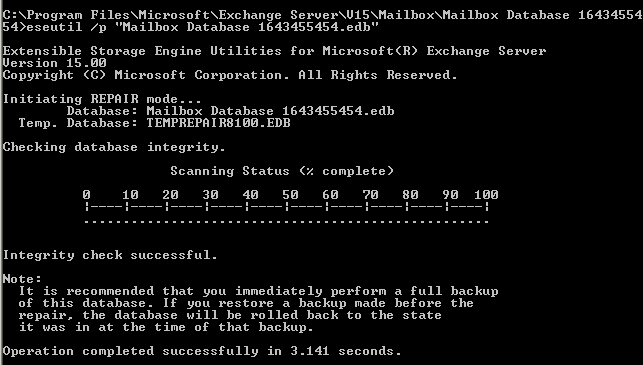
IMPORTANT NOTE: The worst thing about hard repair is that if it finds any damaged pages in the database, it will delete them. So make sure the database or data is not so important if you’re going for a hard repair method because it may lead to additional data loss situations.
But there is a good alternative available of ESEUTIL.
How to Fix the Database When ESEUTIL Fails?
To overcome the limitations of ESEUTIL and avoid hard recovery, it is always recommended to go for a professional Exchange database recovery tool such as Stellar Repair for Exchange. This Exchange database repair and recovery software fixes database (EDB) without any data loss.
Whether the database is corrupted, facing dirty shutdown issues, or even unable to mount, Stellar Repair for Exchange software is the permanent solution to fix all problems related to the Exchange server database.
This software doesn’t make any changes in the original format of the database and repairs the severely corrupted Exchange EDB file while maintaining the data integrity. Also, it supports Exchange server 2007, 2010, 2013, 2016, and the latest version released in 2019.
To know more, visit the official page to download the Stellar Repair for Exchange software. In case you’ve any query related to Exchange database, post your query in the comments section below.