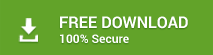In Microsoft Exchange, Calendar plays a significant role in scheduling meetings, tasks and events. Sometimes, these Calendar entries may need to be moved from Exchange mailbox into a PST file to re-import the PST in Microsoft Outlook.
Exchange Administrators can export Exchange Calendar items to PST by using ‘PowerShell Date Range commands’ and Exchange Admin Center, and extract the details from Live Exchange environment. But, there are limitations of PowerShell commands and Exchange Admin Center.
This blog post presents both PowerShell and Exchange Admin Center based calendar export methods, their limitations, and how to overcome these.
Solution 1: Export Calendar entries to PST by using PowerShell Date Range commands:
In exchange 2016, 2013, 2010 and almost all earlier versions, Admins can export only the Calendar entries and save them in PST format with the help of PowerShell commands in Exchange Management Shell. Let’s check the prerequisites to export the calendar entries:- Create a Network-shared folder
- Grant Read/Write permissions to the group Exchange Trusted Subsystem to the network share where calendar entries are moved.
- Execute the following PowerShell command to export specific Calendar entries (for a particular date-range) to PST format:
- Specify the StartDate parameter for the Date to move Calendar entries and specify till Date with the EndDate parameter.
- Access the PST file on a Network share
Solution 2: Export Exchange Calendar to Microsoft Outlook PST with Exchange Admin Center (EAC)
Let’s check the prerequisites to export the calendar entries using EAC:- Login to Exchange server using administrator rights
- Use the Command prompt to run the commands
- Execute the following command to export specific Calendar entries (for a particular date-range) to PST format:
- By using this command, the Admin gets a specific link next to the Internal Link. This link is used to convert the Exchange mailbox message to PST format.
- Open Internet Explorer and type-in the received URL to open EAC login service
- Create a shared folder on Network drive (this is the place where exported data is saved as PST). The folder on Network drive helps in converting and saving Exchange mailbox to PST file.
- Assign full Access rights to Exchange Trusted System (ETS) for the shared folder. Next, assign full authority at the Share level and the Security level to ETS
- Log out and again login to Exchange Admin Panel to verify that the new Settings work properly after assigning full access rights to ETS.
- Run the given below command to view Import-Export wizard in Exchange 2016,2013,2010
- Browse the Exchange user mailbox items including Emails, Calendar entries, Contacts and more.
- Provide the file path of the folder to save the exported PST file in the folder
Solution 3: Export Exchange Calendar to PST by using Converter software for EDB
Let’s check the prerequisites to export the calendar entries using converter software for EDB:- Install the software on the same system where EDB file is available. This system should be the member of Exchange server domain
- The user must connect to Domain Controller as Exchange Administrator with full rights
- Open converter software for EDB
- Select EDB file and click on Scan button
- The software displays a free preview of the recoverable data. Select the mailbox and click on the Calendar folder
- Click on Save button, the checkbox for PST and browse the location to save the PST file
Limitations of using PowerShell commands and EAC approach
- PowerShell commands have limitations. The commands are rendered useless due to Bad items Limit errors or when New MailboxExportRequest Access to Path is Denied
- Using the EAC command, all mailbox items are exported to PST which may need more time and space to collect data.