Summary: Among Outlook data files, PST files are more user-friendly since they can be handled even without Exchange server. However, to read and manipulate OST files, users need an active Internet connection and connectivity with the Exchange server. Otherwise you cannot read OST files. If users need to access OST files without Exchange server, they need to convert them to PST format. Let us see how.
OST stands for Offline Storage Table which is an offline folder in Microsoft Outlook. Such a file is created when Outlook is used with Exchange Cached Mode On. With the help of these files, users can work offline on their mailbox data and can synchronize it with the server mailbox when they are connected to the Internet. In this way, OST files help users to access all the emails, tasks, contacts, etc. even if there is no Internet connectivity or if the Exchange server is experiencing downtime. This whole setup saves the users from the need to maintain local back up of their data, since everything is already present locally as well as on the server.
The trouble with IMAP OST Files
While having your mailbox saved locally within an OST and on the server gives your data a double layer of safety, in the recent versions of Outlook, there has been a change in the default folder saving mechanism for IMAP & Exchange OST files. If you’re using an IMAP email server like Exchange and a recent Outlook version like 2013 or 2016, you might have noticed the words “This computer only” mentioned against some folders of your local Outlook profile. This means that the data in those particular folders is actually saved only on the local computer and not on the server. So any changes you make to those folders are local only.
While this may not sound like a big issue, it becomes one if some disaster (like file header corruption or virus infection) affects your OST file. In such a case, without the help of advanced software or professional assistance, there would be no way for you to read OST file and get access to your Contacts or Calendar items because they wouldn’t exist on the IMAP server. Thus, you would need a procedure like OST to PST Conversion to save you from such a disaster.
In addition to the above, there are several other scenarios wherein users might need to read an OST file without Exchange:
• When the Exchange server is down
• If the Exchange account has been deleted
• If there is no Internet connection
OST to PST Conversion – The Saviour
In order to overcome a disaster like OST file corruption in Outlook 2013 / 2016 and consequent inability to read OST file or access the contents of OST file without Exchange, you need to convert OST file to PST format so that all the data saved within the OST file can be extracted from damaged OST file and saved within PST file for easy access without the need for Exchange.
There are a few manual methods to perform the conversion, as follows:
MS Outlook Export Facility
1. Launch Microsoft Outlook and go to File -> Choose Export a File -> Next
2. Select Personal File Folder(.PST) and then click on Next
3. Select for folder to be transferred and then, click on the “Include sub-folders” option
4. Browse to location where you need to save exported files
5. Click on Finish Button and finally complete the process
Note: This procedure can be used only when you are connected to the Exchange server.
Outlook Archive Facility
1. Launch Microsoft Outlook and go to File -> Archive
2. A window will open from which you can choose file/folder for archiving
3. Browse to the destination and store archived Outlook PST file
4. Click on OK button to begin the archiving process
Note: By using this process, you can export all data except the Outlook Address Book.
Manual Data Transfer
1. Launch Microsoft Outlook
2. Make a new Outlook PST file in your Outlook Profile
3. Use drag and drop option to move entire mailbox folder to export Outlook PST File
Note: This method is reliable but you may not be able to drag and drop the entire Inbox, Calendar, and Address Book, etc. Plus, it takes considerable time.
As you can notice, each of these methods has its own shortcomings. Eventually, you might not be able to convert all your OST file data to PST format using all these techniques.
So then, what’s the solution?
The most effective and efficient solution to read OST file is to convert it to PST format using a competent tool such as Stellar OST to PST Converter. Backed by advanced algorithms, this tool allows you to easily migrate all mailbox data from Outlook OST file to PST format, without any hiccups.
Wrapping it up
This blog post presented several handy tips to help you read OST file without Exchange if needed. OST to PST conversion is the only easy way to achieve this milestone. Although a variety of manual methods are present for OST to PST conversion, each of them has one or the other shortcoming. The best way therefore is to use a proficient tool like Stellar OST to PST Converter to complete the job.


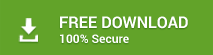
We never though that a third party solution can play vital role to read OST file. Now, our team can check content of damaged OST file.
Very useful stuff for admins to save time & increase productivity.
Hi Locota, Thanks for reading our blog and sharing your valuable experience with us!