Summary: Exchange database may get damaged or corrupt due to several reasons, such as software or hardware issues, power failure, missing or deleted log files, etc. Exchange provides Extensible Storage Engine Utility (EseUtil) and IsInteg for Exchange database repair. In this guide, we’ve discussed steps to repair Exchange 2007, 2010, 2013, 2016, and 2019 database files by using the EseUtil and IsInteg. Also, you’ll find about a third-party Exchange recovery tool that can repair the Exchange database when EseUtil and IsInteg fail.
Exchange database (EDB) files are the Exchange Server’s data repository as they store all mailboxes and data in a structured manner. To optimize server performance, avoid database corruption and data loss, it is critical to perform scheduled database maintenance tasks. Factors such as power failure may cause database inconsistency that can lead to data corruption due to uncommitted changes saved in transaction log files.
In fact, Exchange database file (EDB) corruption is one of the common reasons for server failure. Also, almost all Exchange Administrators face instances of database or mailbox corruption several times. The moment they come across such a situation, they begin chalking out methods to repair Exchange database via Microsoft’s proprietary Exchange utilities, such as EseUtil.
Below we have discussed various methods to check the database status, repair the Exchange database, and recover mailboxes from the repaired Exchange database file. These include using EseUtil, IsInteg, and an advanced Exchange recovery software, such as Stellar Repair for Exchange.
An Exchange recovery tool is often required for Exchange database repair when EseUtil or IsInteg fails to fix Exchange database corruption, or the user wants to avoid hard recovery via EseUtil as it may lead to significant data loss. The software repairs even severely corrupt or damaged Exchange database files, without data loss. It extracts the mailboxes from such databases and saves them as PST, RTF, HTML, MSG, EML, or PDF. You may also import the repaired mailboxes to live Exchange or Office 365 accounts directly. Besides, it also recovers accidentally deleted mailboxes and data.
Exchange Database Corruption Levels, Causes, and Problems
When a database gets corrupt, it may dismount and go offline. Such a corrupt database may or may not mount even after several attempts as it remains in Dirty Shutdown state. This occurs due to MS Exchange database corruption at multiple levels, which include,
- File system level corruption sometimes referred to as Page level corruption
- Exchange Server Information Store or Application level corruption
- Database level also referred to as JET database engine corruption
If any of the above instances of Exchange database corruption occurs, you may experience problems, such as,
- Information Store services might close
- Information Store service goes beyond the Administrator’s control
- Information Store fails to respond due to inadequate storage volume of the CPU
- Microsoft Outlook might operate abnormally or communicate inappropriately
To fix this, you may follow this guide on how to repair Exchange Database or the methods discussed below.
Method to Repair Exchange Database
If you notice any of the symptoms and problems mentioned above, follow the given methods for Exchange database repair and to recover mailboxes from the corrupt Exchange database.
Use ESEUTIL and ISINTEG
The EseUtil tool is located in the \ExchSrvr\BIN directory path. It helps administrators to defragment, optimize, check database integrity, and repair corrupt Exchange database. IsInteg is another utility that helps check the database health. You can use these utilities, based on your Exchange version, to repair and recover a corrupt Exchange database.
To use EseUtil and IsInteg Exchange utilities for database repair, follow these steps,
- Open Command Prompt as Administrator
- Then, change the directory to ‘C:\Program Files\Exchsrvr\bin’ folder
cd C:\Program Files\Exchsrvr\bin
- Now run the following EseUtil command to check database status
Eseutil /mh <database path>
- If the database state is shown as Dirty Shutdown, execute the following command for corrupt Exchange database repair via Soft Recovery
Eseutil /r <database path>
- Check the database status again by using Eseutil /mh command. If the output displays database state as Clean Shutdown, skip to step 7 and then mount the database by using Mount-Database cmdlet.
- If the status is still Dirty Shutdown, you may attempt Hard Recovery by using the following EseUtil command,
Eseutil /p <database path>
IMPORTANT NOTE: Hard Recovery removes damaged mailboxes and contents from the database during recovery. This can lead to significant data loss. Make sure to back up the database before attempting Hard Recovery.
- Then run EseUtil with switch /d to defrag the recovered database file
Eseutil /d <database path>
- Now, you can run the integrity check tool IsInteg to analyze the integrity status of the recovered EDB files and apply fixes. The command is as follows,
c:\program files\exchsrvr\bin>isinteg -s servername -fix -test alltests
- Finally, you can mount the database to recover or backup the mailboxes
Things You Must Know!
- EseUtil/D command is used to compact and defragment the database in offline mode. It makes the used storage adjacent, compact the Exchange DB, and eliminates vacant storage to reduce the size and volume of the database. Database files never reduce their actual size and volume.
- The time duration that the database takes to perform the defragment job does not depend on the file’s size but solely depends on how much space is empty in the database.
- IsInteg searches through the Exchange Information Store to check for the integrity flaws and repairs the issues being detected.
- Although built-in Exchange utilities efficiently recover the database, the integrated switches have to be performed with utmost attention. Otherwise, they could lead to data loss.
Conclusion
If you do not want to get into complex workaround procedures and avoid data loss, then Exchange Recovery software by Stellar is the right solution to repair Exchange database. This software is capable of recovering a large volume of data from corrupt Exchange Database. It looks after the security and integrity of data and performs the repair operation with precision.
The software helps avoid data loss and recover accidentally deleted mailboxes. Further, it restores all mailbox components such as emails, attachments, calendar, tasks, and contacts in multiple file-formats, including PST. Also, it’s compatible with Exchange Server 2019, 2016, 2013, 2010, 2007, 2003, and 5.5. Besides, the tool can export recovered mailboxes and data to a live Exchange Server or Office 365 directly.
You may also like to read:


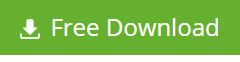
My Gmail box is not receiving their mails permantly? I want to know the results immediately as very important messages i have to wait for a long?
We do not provided support for Google products. However, please refer to the articles, as it seems the article will help you understand why did the issue occur –
htps://www.google.com/support/enterprise/static/postini/docs/admin/en/troubleshooting_ee/mf_all.html
http://www.pcworld.com/article/258393/email_suddenly_not_arriving_in_gmail_heres_one_possible_cause.html
Hope, it helped.
Your email doesnot help at all?
Please ask your query in Google product help forum for further information. We don’t provide support for Gmail service. Thanks!